|
|
|

Without any special softwrare, you can enjoy the view of Kushiro Wetland in the 3-Dimensional world. There would be the issues such as the detail of landuse and geography, which you could not see on the simple map.
 |
| (This contents are recommended to be viewed with Bloadband Condition) |
Explanation
Summary|Operating Instruction|Instruction for Initial Operation|Troubleshooting
Summary
3D program which is used at this page is called "Geonova," and operated by mouse and keyboard. Initial view is from the sky, but you can change the view to anyway as you want to see by the simple operating system by mouse and keyboard.
Operating Instruction
 |
Put the mouse on the map, and drag it to the direction where you want to move. A mark shown on below would indicate the direction to move the map.
 |
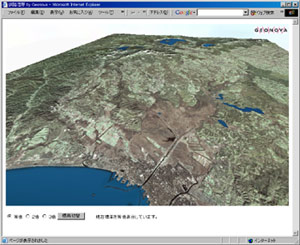 |
 |
The speed of move would be controled by the distance between the mark and mouse. Wider would be faster, and vice versa. |
 |
By typing "PageUp (PageDown)," view point would become higher (lower). |
 |
By typing the arrowhead keys, the direction of view can be cahnged. If the mouse has wheel, it can be done the same thing by the wheel. |
|
|
Instruction for Initial Operation

 |
About Plug-In

At the fisrt time to operate "Geonova," InternetExplorer woudl automatically install a Plug-In called "ActiveX." However there is sometimes the case happens that ActiveX would not be installed automatically in specific PC setting, and confirmation message would be shown on display. If it is happened, click "YES" and run install. |

 |
Further Instruction

In the case that InfnternetExplorer problematicly shut down previously, there would be the message as below.

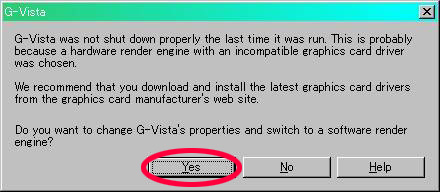

Click "Yes," and keep going.

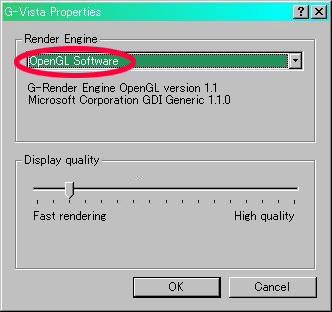

On this window, select "OpenGL Software" under the section of "Render Engine."

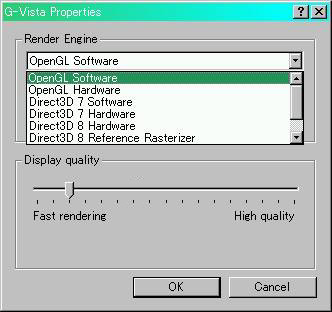

Automatically the ability of PC would be checked and the selection of appropriate software would be shown. For the highest performance, "Direct3D 8 Harware" is highly recommended.
■Geonova Reccomended Render Engine (Higher ranked engine has better performance)
(1) Direct3D 8 Hardware
(2) Direct3D 7 Hardware
(3) OpenGL Hardware
(4) Direct3D 7 Software
(5) OpenGL Software
■Link for Direct3D 8 Download
Click here for Windows 98, Me, cick here for Windows2000 |
|
|
Troubleshooting
 |
Showing the logo as below, but does not start.
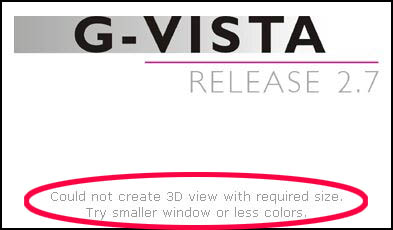
In this case, display has to be downsized, or used color has to be limited. See following instruction how to do those. |

 |
How to change the setting of display
In the case that the 3d display does not move smoothly or the program does not start, go to "Start"→"Setting"→"Control Pannel"→"Display". On the property of display, limit the number of color used on the display from the selection of 16bit, 24bit, and 32bit. (16 would be sufficient to solve problems)
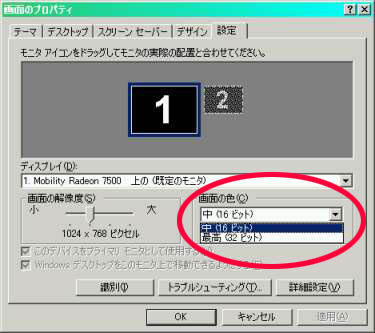
|
|
|
 |
If there is still problems to operate,
Change Render Engine. |
|
|
Background picture of GEONOVA was taken by "LANDSAT"
(Date to be taken: 2000.10.16)
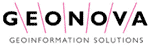 |
|
|